Grant access to your channel using permissions
If you have a Brand Account, you must first migrate to channel permissions.
- Sign in to YouTube Studio.
- On the left-hand side, click Settings .
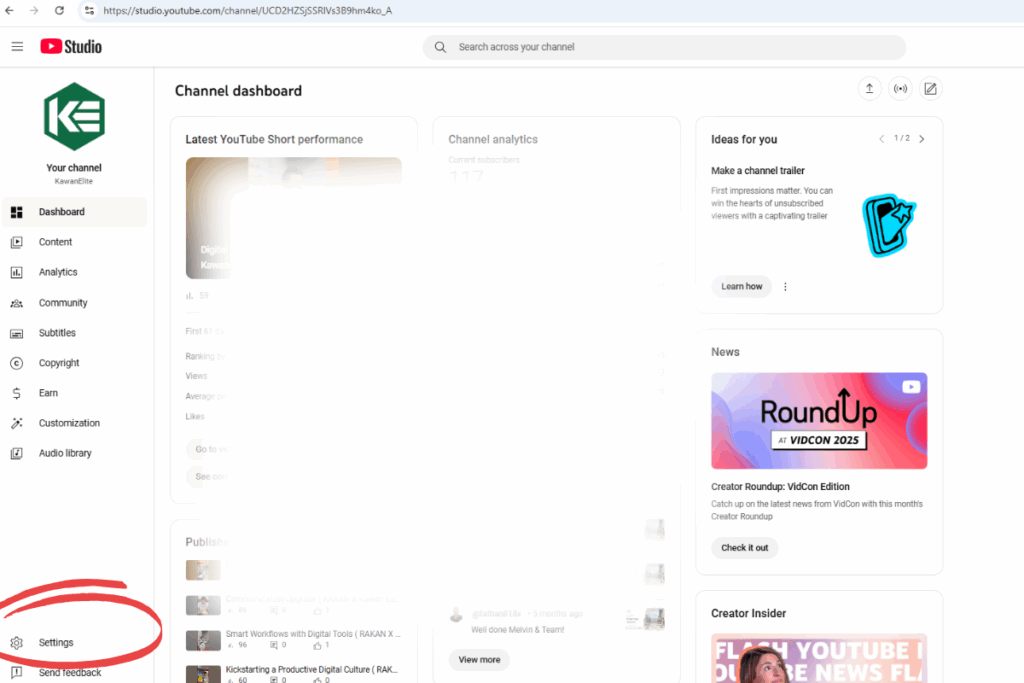
- Click Permissions > INVITE.
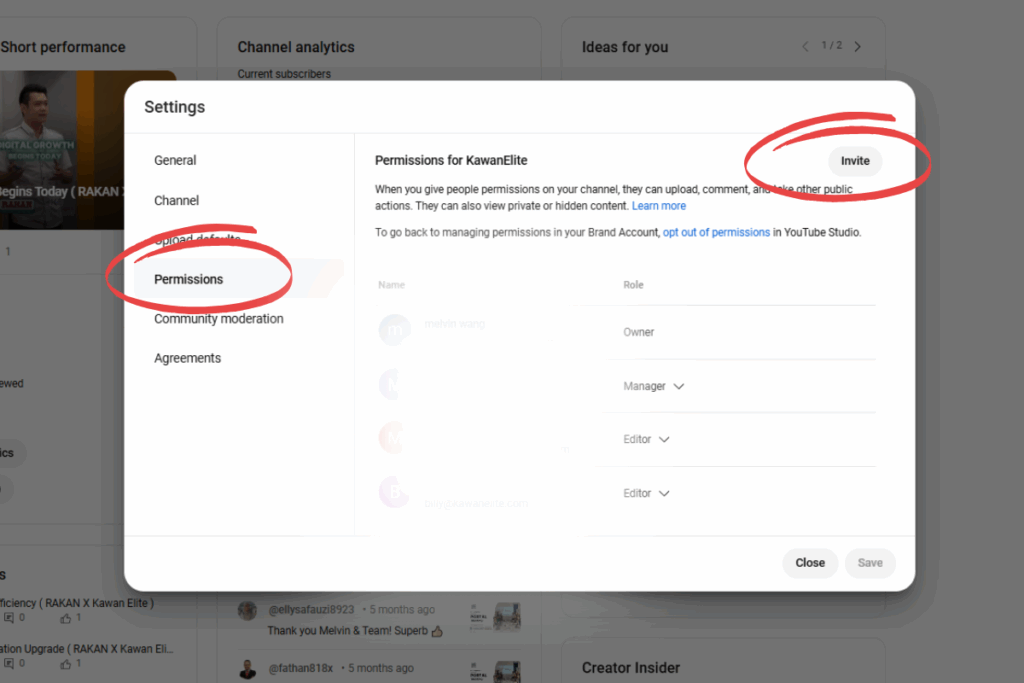
- In the “Email” field, enter the email address of the person you’d like to invite.
- In the “Access” drop-down, select the role you’d like to assign to this person.
- Click DONE.

Note: Once an invite is sent, it expires after 30 days.

